How to Manage Full Access Permissions for Exchange 2007 and 2010 Mailboxes?
Use the following procedure to grant access to an Exchange 2007 or an Exchange 2010 mailbox
You must have the appropriate Exchange administrative permissions to do so.
Step 1
Open the Exchange Management Console. Choose the Mailbox for which you want to grant permission. Right-click and select the 'Manage Full Access Permission' menu option.
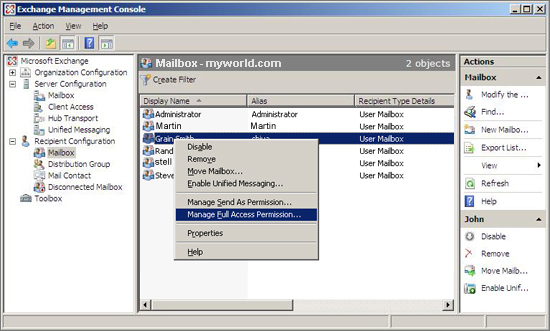
Step 2
In the 'Manage Full Access Permission' screen, grant full access to the Domain Admins user and click the 'Manage' button.
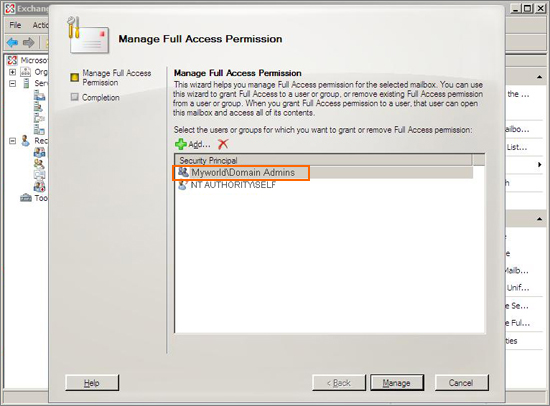
Step 3
In the 'Manage Full Access Permission' screen, grant full access to the Domain Admins user and click the 'Manage' button.
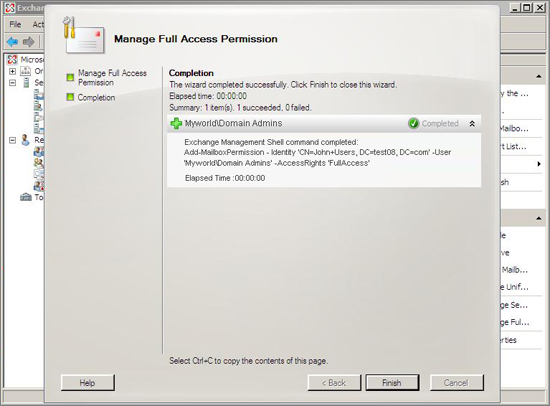
Another Method for Granting Permission to Exchange 2007 and 20010 Mailboxes
Open the Exchange 2007/2010 management shell and enter the following syntax: Add-MailboxPermission - identity - accessRights fullAccess - User " \Domain Admins"
Example: To grant full access to the Mailbox 'Steve'. Add-MailboxPermission - identity Steve - accessRights fullAccess - User "MyTest\Domain Admins"
After doing above steps then click Apply and OK button for the screen shown in Step 2.