Are You Getting Error "Failed to Export: Error Creating PST Store"?
Simple & Easy Steps to Resolve Error Failed to Export while Creating PST Store
If you are getting an error as "Failed to export: error creating pst store" or Outlook Component is crossed in Pre-Requisites as shown:
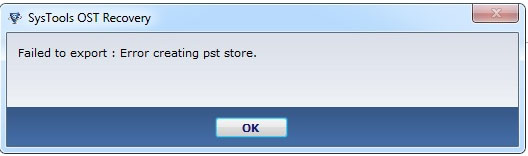
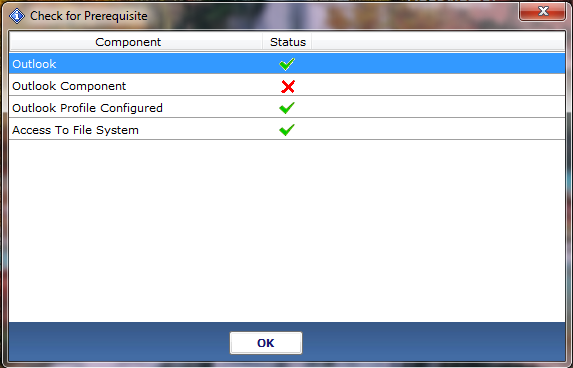
Solve "Failed to Export" Error : Creating PST Store
Now open Outlook 2010, Go to File tab to access the Backstage view.
Click on Account Settings and Add and remove accounts or change existing connection settings.
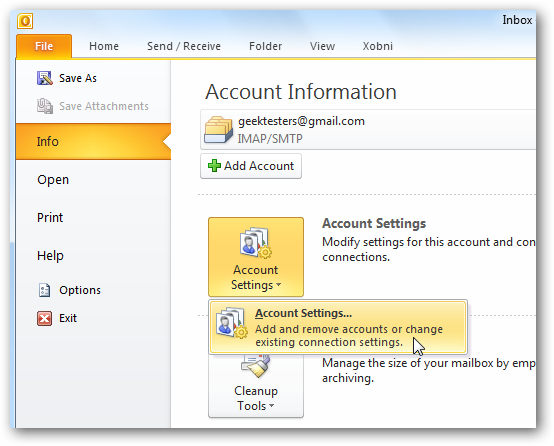
Step 1
Once check the version of Outlook and bit details also. If you are having MS Outlook 2003, 2007 or lower version that means your Outlook is 32-bit. And in case MS Outlook 2010; you need to check as following:
Open the MS Outlook and Goto File menu >> Help menu and check that it is 32-bit or 64-bit.
Step 2
Now download and install the correct installer of SysTools software (for 32-bit Outlook or 64-bit Outlook).
Note: Please un-install the Wrong or Demo version of software completely from your machine (if installed earlier). After that go with right one version from license details.
Step 3
Then check for Pre-requisite; if Outlook Component is crossed is still crossed then close the application and goto the installation folder of software; e.g, C:\Program Files\SysTools OST Recovery or C:\Program Files(x86)\SysTools OST Recovery and register the Redemeption.dll or Redemption-64.dll by using regsvr32 command. Take the help from: How to register the Redemption.dll.
Step 4
Now Re-launch the tool and try again.
Step 5
If you still any issue while using the software then contact us through Live Chat or email us at support@systoolsgroup.com.
Redemption Path for SysTools Products:
| SysTools Product | Redemption Path |
|---|---|
| SysTools OST Recovery | C:\Program Files\SysTools OST Recovery OR C:\Program Files(x86)\SysTools OST Recovery |
| SysTools Exchange Recovery | C:\Program Files\Common Files\CDTPL OR C:\Program Files (x86)\Common Files\CDTPL |
| SysTools Export Notes | C:\Program Files\Common Files\CDTPL OR C:\Program Files (x86)\Common Files\CDTPL |
| SysTools Outlook Recovery | CC:\Program Files\SysTools Outlook Recovery OR C:\Program Files(x86)\SysTools Outlook Recovery |