A Comprehensive Guide to Import the .pst File to your Office 365 Account
I want to import PST to Office 365 account so, that I can get all of my PST file data into my Office 365 account. I am new to Office 365 and do not have much technical knowledge about it. I have an Outlook data file (.pst) of 45 GB which includes crucial data. Please, anyone, suggest me the reliable solution to import the .pst file to your office 365 account without losing the data. I don't need to take any risk with my data.
Overview For Needs of Importing PST to Office 365 Account
A PST data file is a Personal Folder file in Outlook application. It is an open proprietary file format used to save copies of calendar events, mail messages, and other items within MS software named as Microsoft Exchange server, Windows Messaging, and Microsoft Outlook. But sometimes, it has been observed that storing data in PST format are not appropriate so, user tries to import it into Office 365 account for safekeeping. MS Office 365 is a web-based email application and a superior email communication platform, which is used by my organization as a business email client.
Therefore, in this guide will be provide solution about how you can import the .pst file to your office 365 account without any data loss.
Why does the User need to Switch PST to Office 365?
There are several reasons behind the import PST to Office 365. Some of them are discussed below that why a user wants to migrate:
From a few days ago I am searching for method to transfer Outlook PST to Office 365 account but did not get any permanent solution. Drive shipping is not my way. Is there some other technique to perform the same.
A Technique to Import the .pst file to your Office 365, Manually
Here, is the manual technique such as Network Upload to import PST to Office 365 account easily. We describe all the steps in the sequence you just need to follow them to get a positive outcome.
Using Network Upload
Step 1: Initially, you have to launch the AzureAzcopy tool into your local machine. For this, you have to sign in to your organization Office 365 account using the administrator username and password. You have to select either you need to ship the data physically or upload it.
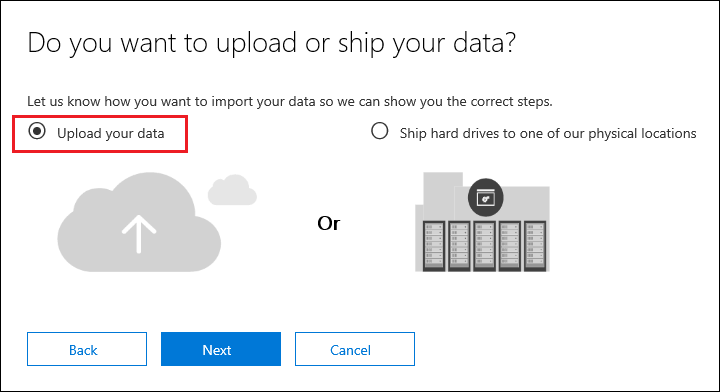
Step 2: Here, you can run the AzureAzcopy program. But, you have to make sure that your PST data file is located on a file share and file server in your organization.
Step 3: Now, you can preview your uploaded Outlook PST file. This is an optional step. If you are going to view your uploaded PST files, then you have to download Microsoft Azure Storage Explorer. Using it, you are unable to view the PST data files.
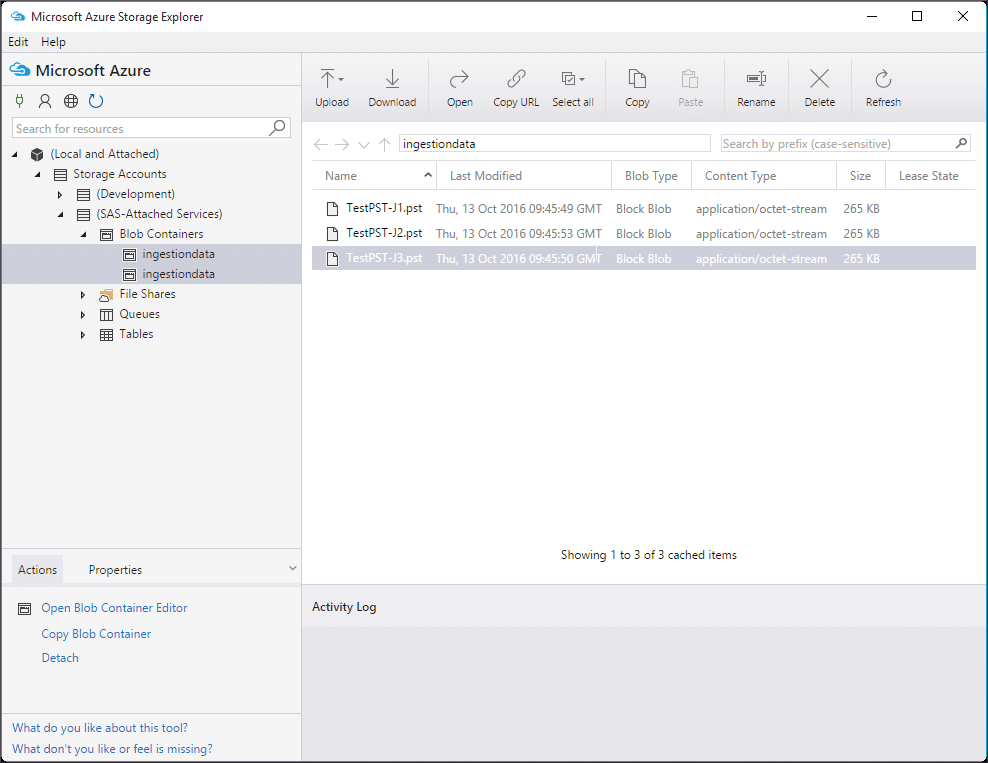
Step 4: When the PST files are completely uploaded to the cloud storage after that, you have to do is to generate a CSV file. This CSV (a sample can be downloaded) maps PST files with Office 365 mailboxes.
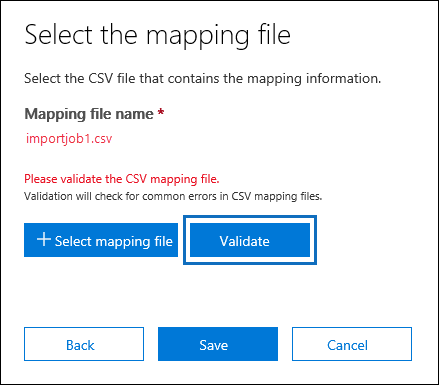
Step 5:Create a job that can import PST to Office 365 account. Afterward, you can use the CSV mapping file you have generated in step 4.
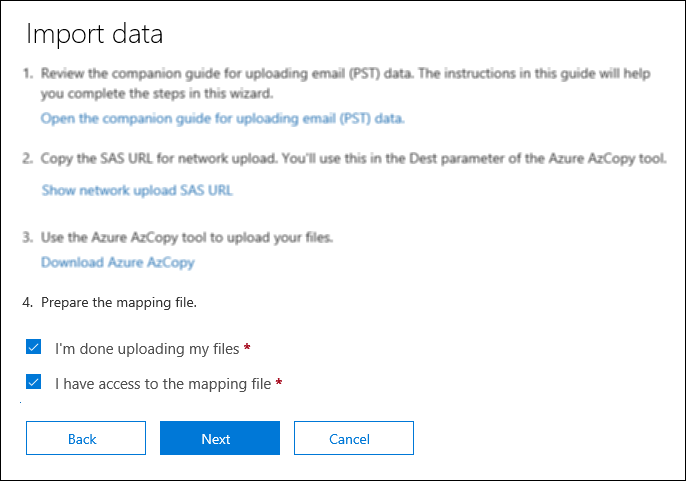
Step 6: Finally, once you have properly created the job, Office 365 analyses data and permits to add filters on data before transfer it to Office 365. You can apply filters as per your desire and then begin your import job
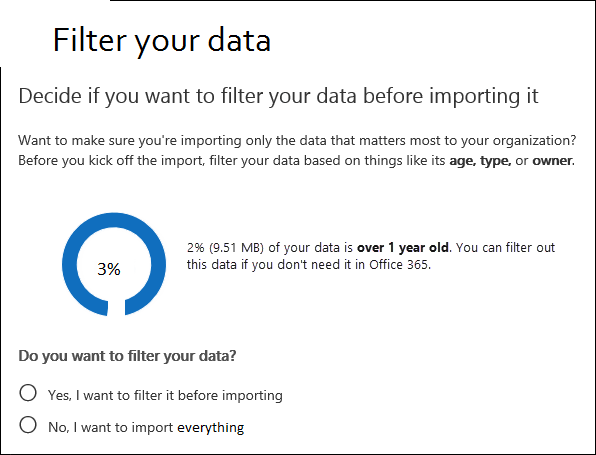
Drawbacks Of the Manual Technique
Import PST to Office 365 Without Any Data-Loss
To overcome the above-mentioned limitations of the manual solution. We come up with amazing third-party software to resolve the issue of the user. This is an instant way to import PST file to Office 365 easily such as "Office 365 Import" software. With the help of this utility, a user can easily perform the task. This tool has an understandable interface so, a non-technical user can also avail it. This Office 365 import tool is equipped with advanced functionality. Some of them are listed below:
Step-by-Step Guide to Import the .pst file to your Office 365
Step 1: Install and run the Office 365 Import tool. Then you will see the login wizard, insert the Username and Password of the administrator.
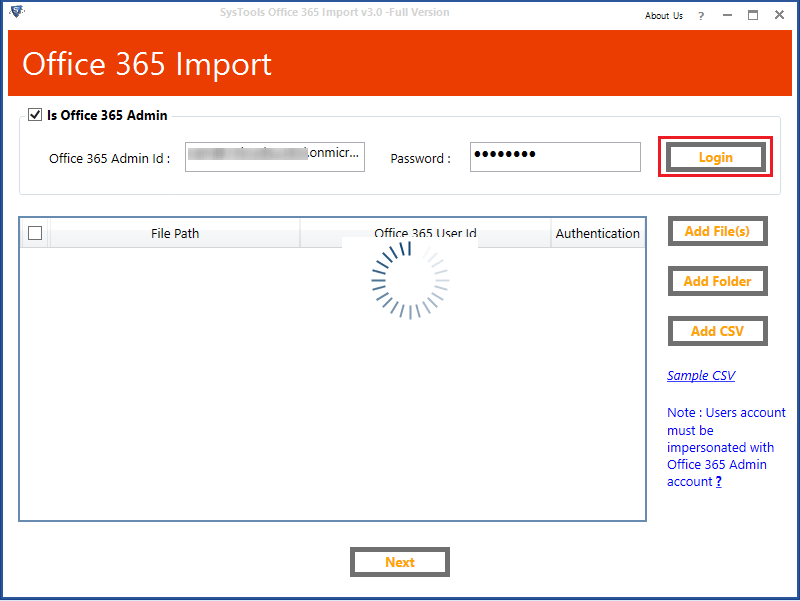
Step 2: Now, you have to choose Add File and Add Folder to import multiple PST files into Office 365 account. also, you can add user credentials for every individual user account. (if Admin Account is not impersonated).
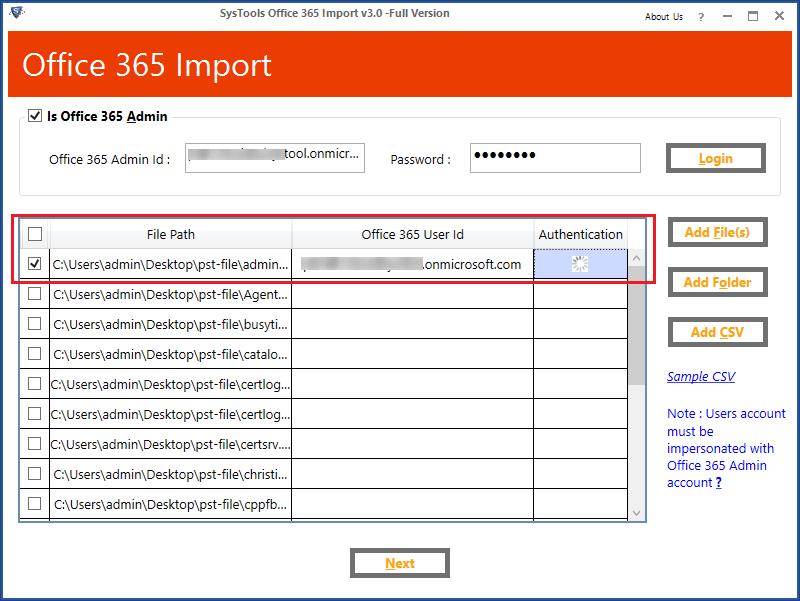
Step 3: In this step, after browsing the PST file, opt File Categories (to import emails, calendars, contacts, tasks PST to Office 365) and Apply Date Filter Options as per your requirement. Moreover, you can also choose Incremental import, exclude deleted or sent items, include folder, attach Outlook PST file and advanced filters.
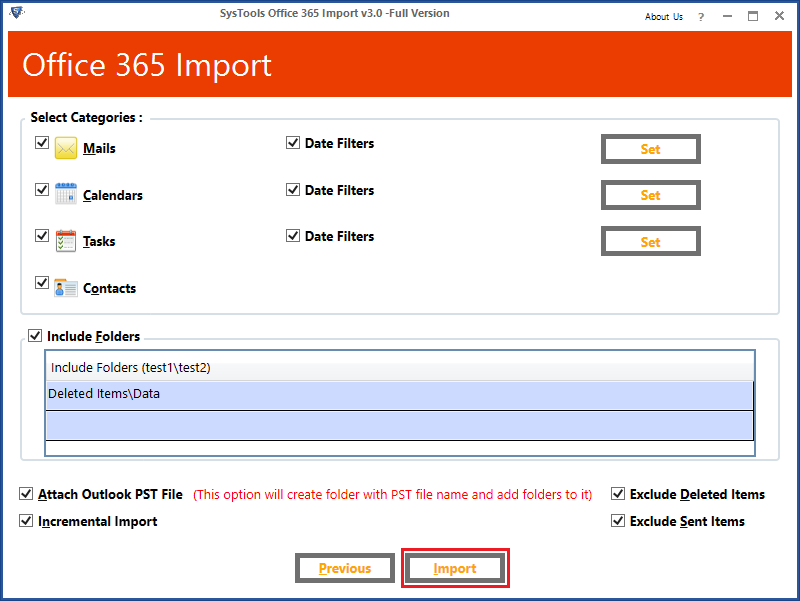
Step 4: Finally, the Office 365 Import software successfully import PST file to your Office 365 account.
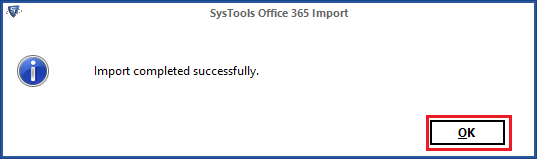
Conclusion
We describe the main two techniques to import the PST to your Office 365 account. A user must go with the software to move their PST to MS Office 365. Additionally, users can also perform the task manually but it may loss your crucial data. Thus, it is better to opt Office 365 Importer to perform the importing procedure.