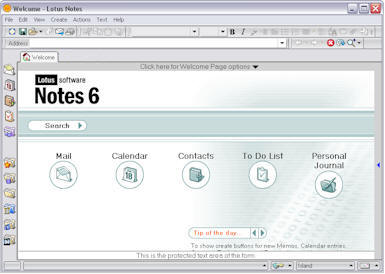Installation & Configuration of Lotus Notes Client v7.0?
Simple & Easy Installation & Configuration Steps to Follow
Installing & Configuring Lotus Notes includes 2 steps as follows:
Step 1
Installing Lotus Notes
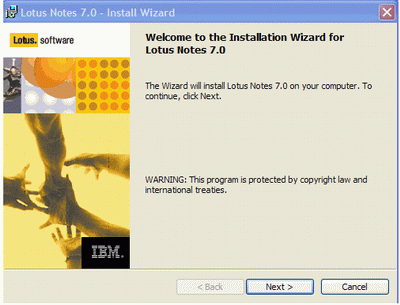
Step 2
On the License Agreement screen, checkmark I accept the terms in the license agreement and click Next.
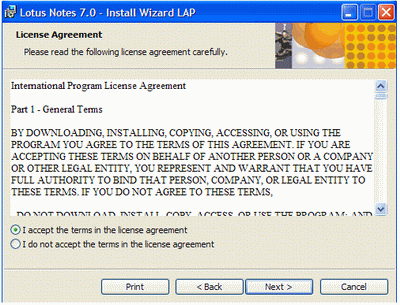
Step 3
Type your name and organization name and click Next button.

Step 4
Click Next to accept the default destination folders.
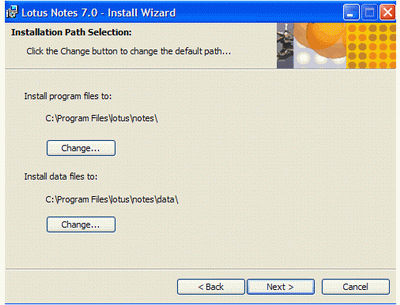
Step 5
Click Next to accept the default features.
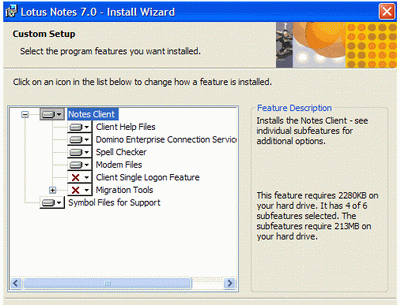
Step 6
Make sure that the box Make Notes my default email program is unchecked. Click Install to begin installation.
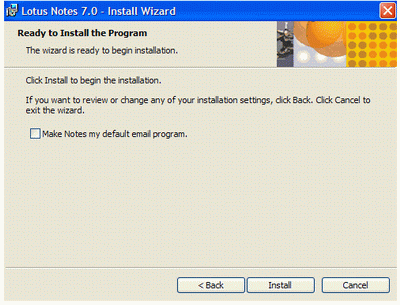
Step 7
Click Install to begin the installation.
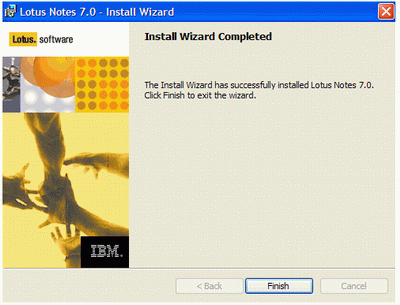
Installation of Lotus Notes complete.
Step 8
Configuring Lotus Notes Client
Launch Lotus Notes by selecting Start > Programs > Lotus Applications > Lotus Notes. You will have a screen that looks like the one below. Click Next
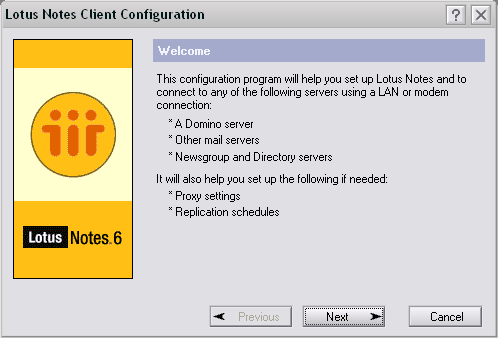
Step 9
Type in your name in the Your name box, and uncheck the I want to connect to a Domino server box. Click Next>.
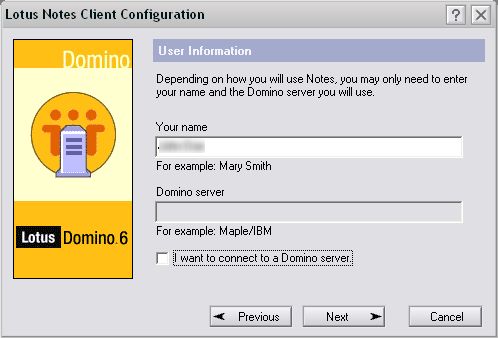
Step 10
Make sure that none of the boxes are checked and click Next.
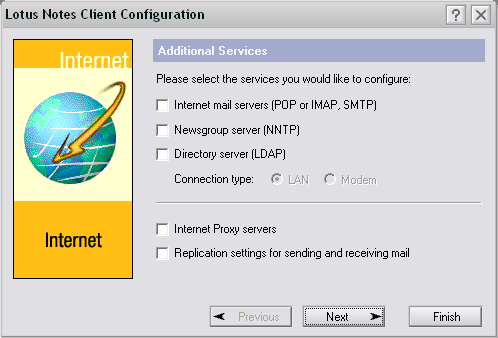
Step 11
Click OK when the Notes setup is complete.
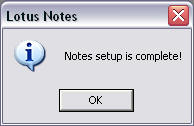
Step 12
Lotus Notes will open the Welcome page with Notes 6 setup options. Click on the No thanks, just give me the defaults option.
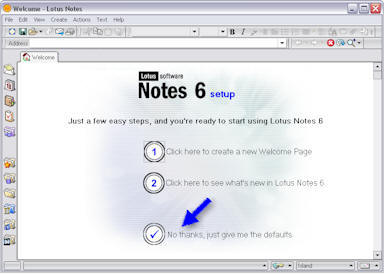
Step 13
Then you will have the Lotus Notes default Welcome page on the screen.