Install & Configure Lotus Notes 8.5 Client Version
Simple & Easy Installation & Configuration Steps to Follow
Step 1
To install Lotus Notes v8.5, First click on Installation Wizard.
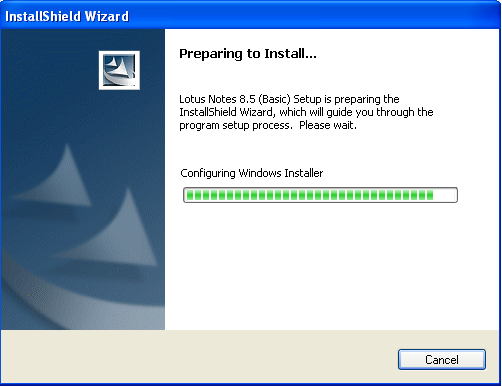
Step 2
Click on Next.
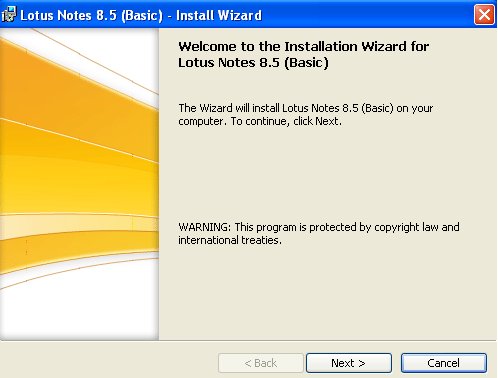
Step 3
Accept License Agreement by clicking on I accept the terms in the license agreement. Click Next.
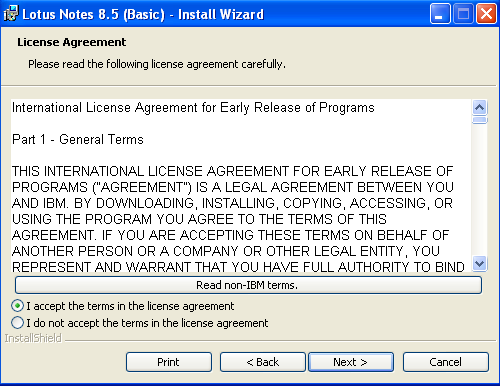
Step 4
Enter your username & organization name and select option for Single User Install or Multi User Install. Click Next.
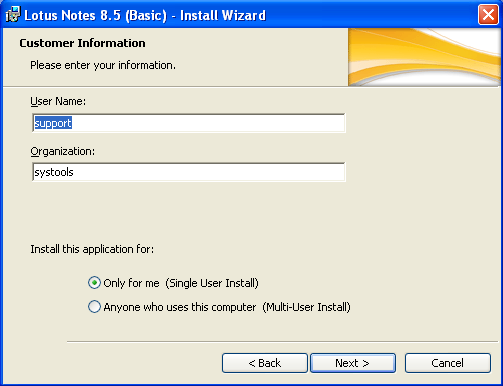
Step 5
Select installation path for Program Files and Data Files.

Step 6
Select the program features you want to install in Lotus Notes 8.5 & click Next.
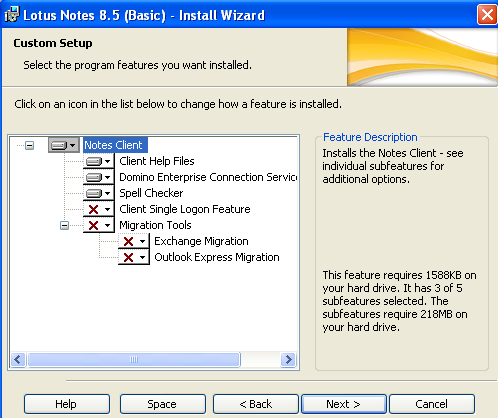
Step 7
Click Install to begin the installation.
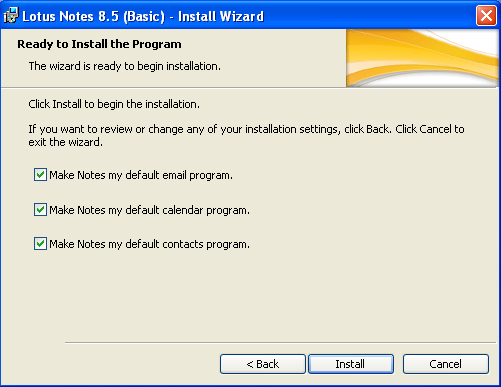
Step 8
Lotus notes v8.5 Installation status will be showing like this:
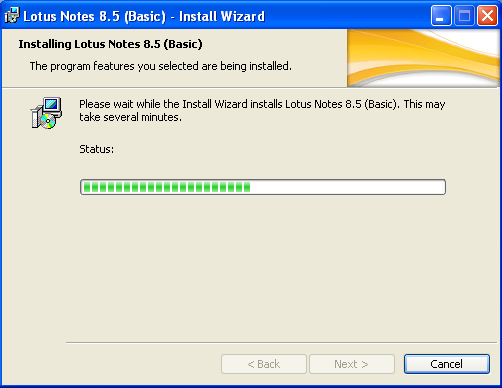
Step 9
Now click Finish. Installation wizard is complete.
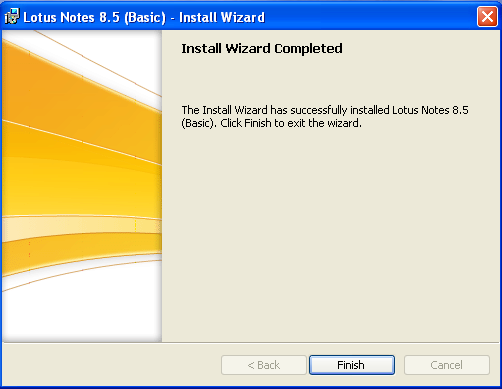
Step 10
Start Lotus Notes Client v8.5 by Start screen or by desktop icon.
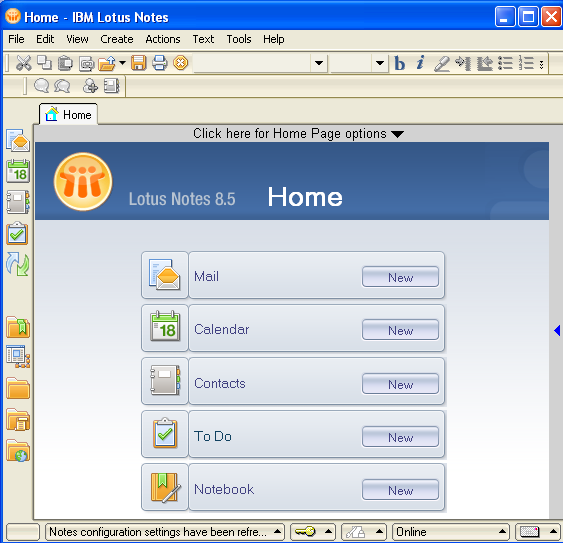
Step 11
Go to File menu. Click Tools. Select Client Reconfiguration Wizard to configure Lotus Notes 8.5 Client.
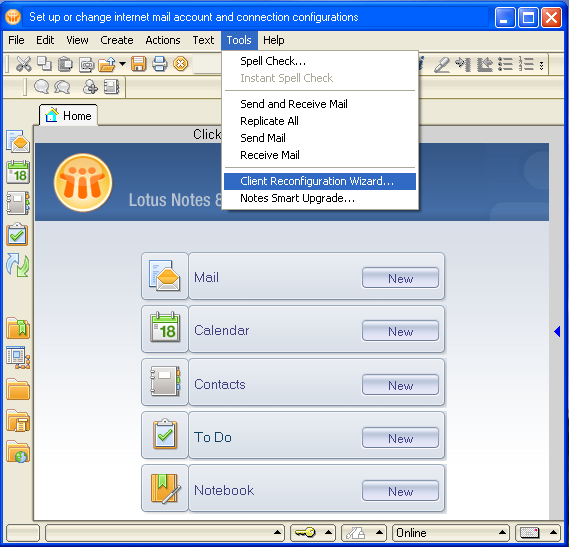
Step 12
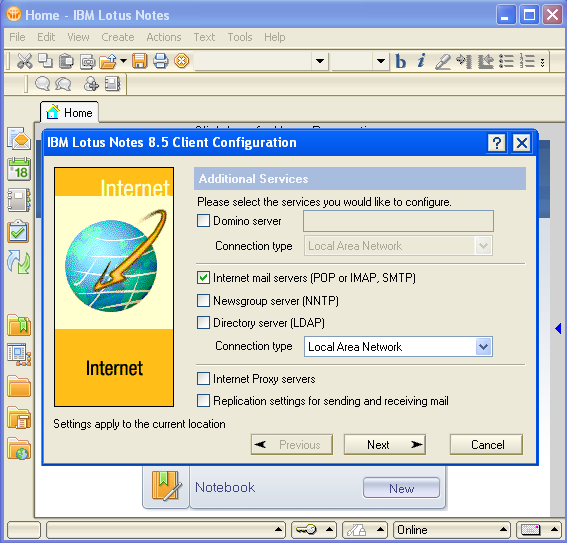
Step 13
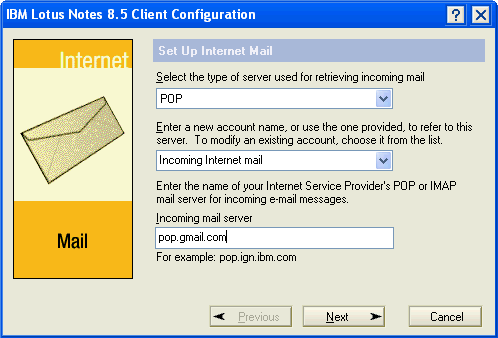
Step 14
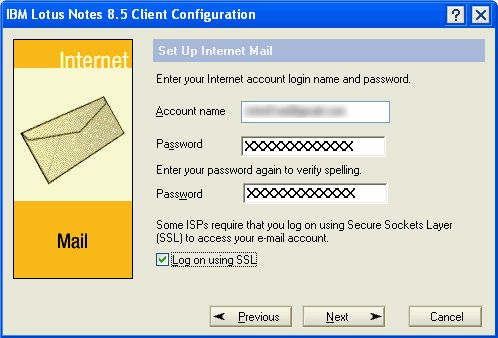
Step 15
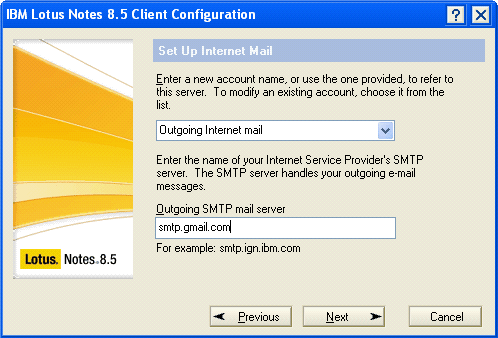
Step 16
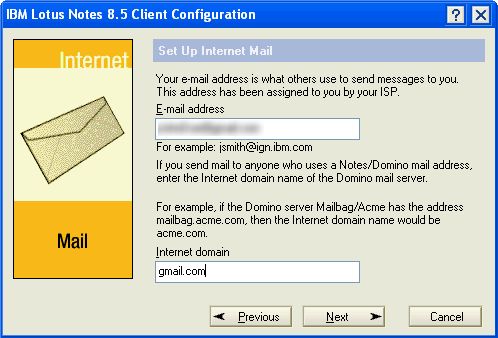
Step 17
The process to install and configure Lotus Notes 8.5 client version is completed now.