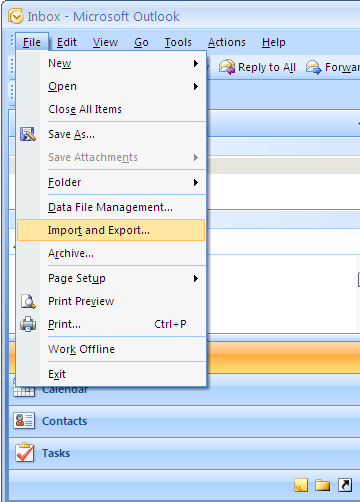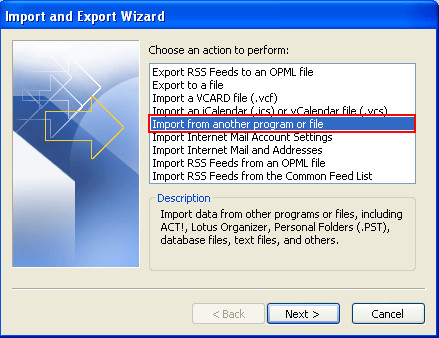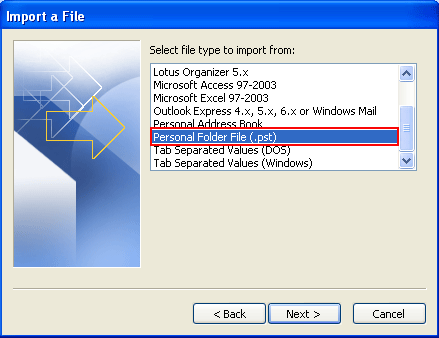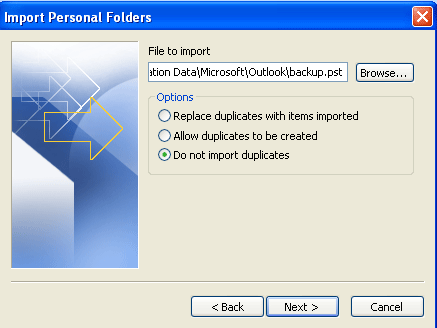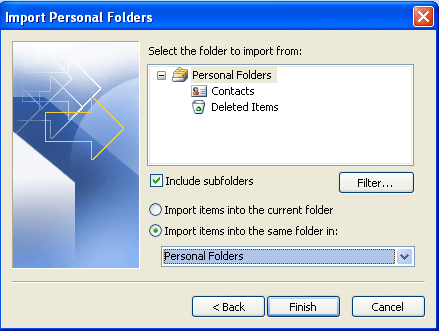How to Import Outlook Items from a PST File?
Import and Export Wizard - Easiest Way to Import Outlook Items from PST
When you want to migrate Outlook messages, contacts, calendar items, tasks, and notes from one computer to another or restore a backup of your Outlook data, the Import and Export Wizard is the easiest way to complete the task.
Step 1
- Click on File menu.
- Then select Import and Export option.
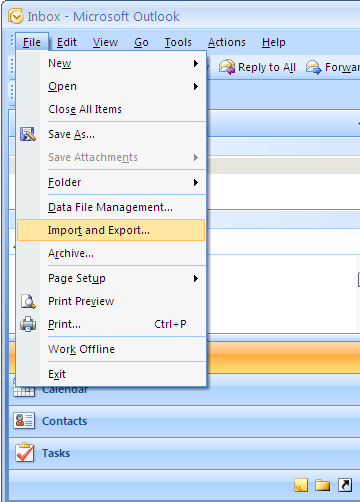
Step 2
- An Import and Export Wizard will be open.
- Now select Import from another program or file option and click on Next.
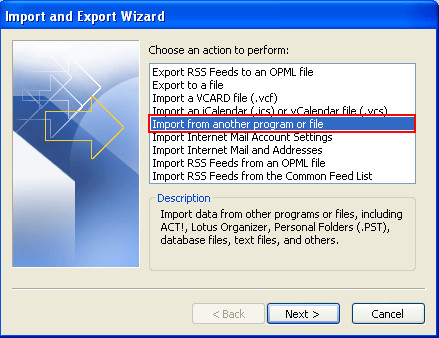
Step 3
Now a another window will be open. Here select option Personal Folder File (.pst) and click on Next.
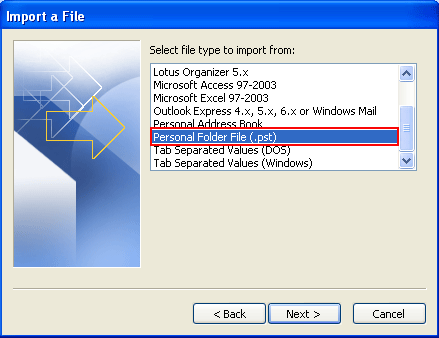
Step 4
- Now browse the location of that PST file which you want to import.
- Under Options, it is recommended that you click Do not import duplicates unless you want the imported information to replace or duplicate items already in Outlook and then click on Next.
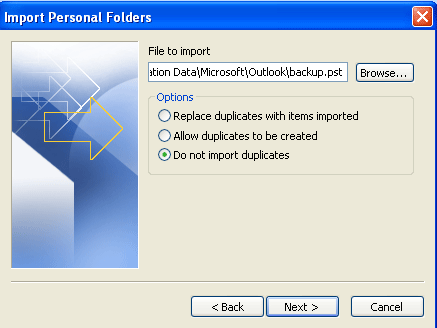
If a password was assigned to the Outlook Data File (.pst), you are prompted to enter the password, and then click OK.
Step 5
- Set the options for importing items.
- The top folder, usually Personal Folders, Outlook Data File, or your email address is selected automatically. Include subfolders is selected by default.
- The default selection of Import items into the same folder in matches the folders from the imported file to the folders in Outlook. If a folder doesn’t exist in Outlook, it will be created.
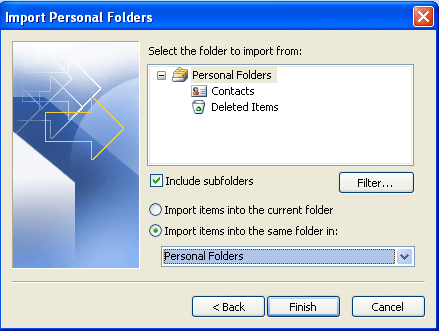
Now click on Finish.