Lotus Notes to Office 365 Migration – Step By Step Process
People always strive for the best for their business or organization. Nowadays, Office 365 is used by numerous users frequently due to its feature-rich nature and efficiency. It is becoming the first choice of the users. On the other hand, IBM Lotus Notes is a desktop-based application that has emails, calendar and contacts management capabilities. However, there are some cons associated with Lotus Notes such as it is difficult to operate, expensive, high maintenance cost etc. Thus, the users are looking for a reliable Lotus Notes to Office 365 migration tool. The answer to this question is given in the below-mentioned section. In this blog, we are going to introduce a reliable and smart solution using which the users can easily transfer Domino to Office 365.
“My manager asked to me export Lotus Notes emails and contacts to O365 mailbox. I don’t know how to complete this task. I applied some manual solutions but nothing worked. Also, after applying the manual solution some of my emails were missing. Now, I am stuck. Please suggest a trustworthy and instant solution to migrate NSF Files to Office 365 without any data loss.”
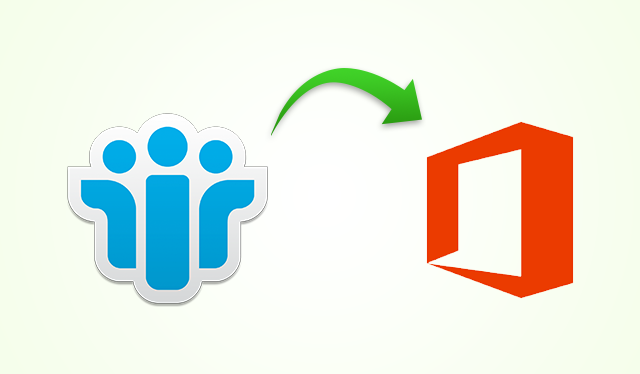
Topics Covered in the Post
Why Should One Not Opt Manual Solution?
While implementing manual solutions, the users face the different type of challenges. Some of them are explained below:
- Time-consuming and lengthy procedure
- Difficult for non-technical persons to implement the steps correctly
- Sometimes, the user has to face data loss issues
How to Migrate Lotus Notes to Office 365 – Step by Step?
There are different ways using which the user can export IBM Domino emails and contacts to O365 account. However, some of the methods are complex and difficult to implement. Many users have faced data loss issue while performing the manual methods to move NSF mail to MS Office 365. Therefore, it is always recommended to opt for an efficient and smart solution that is SysTools Lotus Notes to Office 365 Migration Tool. With this software, the user can easily import multiple NSF files without any hassle. It has a simple and user-friendly interface which makes easy for the users to work with it. Moreover, the tool is associated with numerous features. Some of the features are listed in the section given below.
- Export Emails, Contacts, calendar and other mailbox items from Lotus Notes data.
- Allows the user to import mails, contacts, calendars etc. from single or multiple Lotus Notes mailboxes to O365.
- The software permits the users to maintain HTML formatting and Doc Links of the emails.
- The users can apply the email filter to select the emails according to the specific date range.
- Office 365 Admin account credentials are required for the migration process.
- The Domino to Office 365 Migration tool also maintains the File Internet Header with details such as sender’s information, the application used to compose it, email servers it passed through etc.
- Installation of Lotus Notes 6.5, 7.0, 8.0, 8.5, 9.0.1 is required on the user’s machine.
- The utility also generates a complete migration process report with various details such as name, authentication status, number of mails, contacts, calendars etc.
- The software offers different types of calendar recurrences such as yearly, monthly by date, monthly by day, weekly and daily.
- The tool provides various options such as include folders, exclude duplicate contacts etc.
Step by Step Process to Export Domino to Office 365
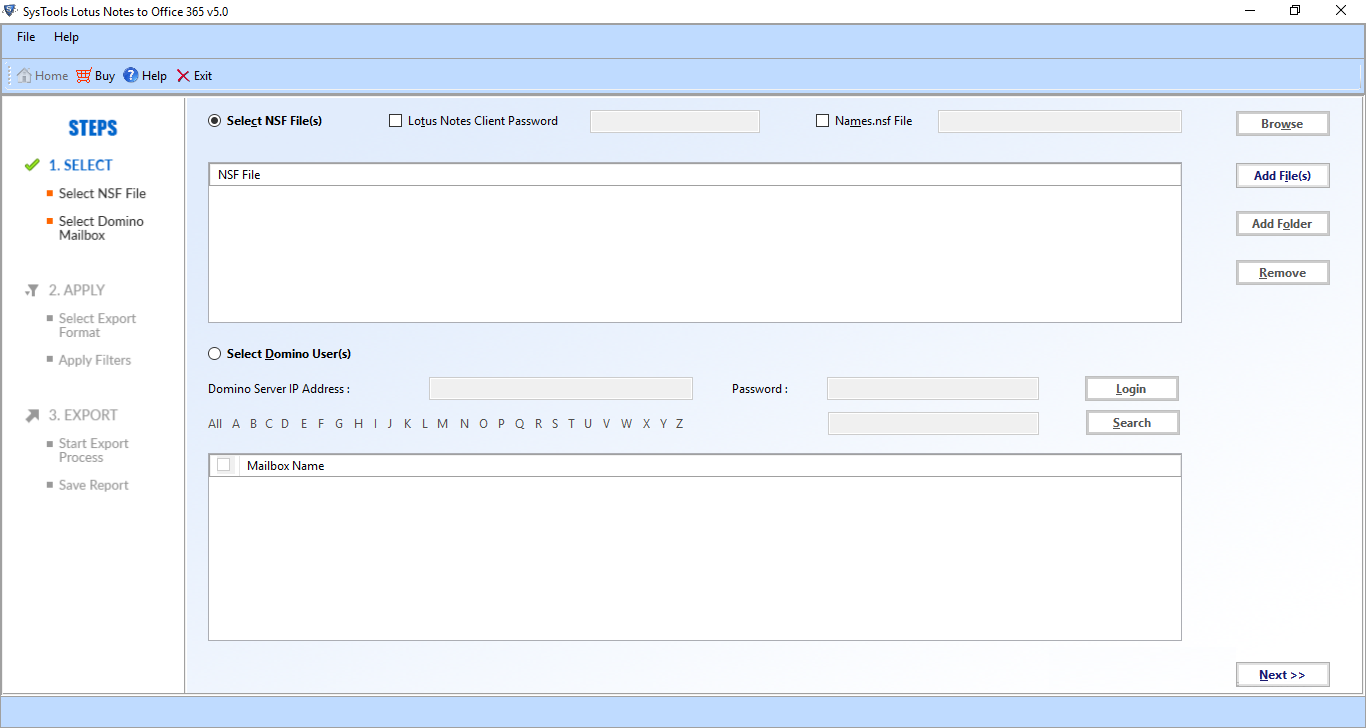
Conclusion
There are numerous benefits associated with Microsoft Office 365 which makes it an efficient and reliable service offered by Microsoft. Therefore, the users are switching from other platforms to O365. In this blog, we have introduced an instant and trustworthy solution that is SysTools Lotus Notes to Office 365 Migration Tool using which the users can easily transfer Domino to O365 in a hassle free way.